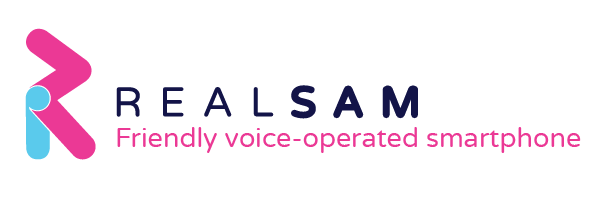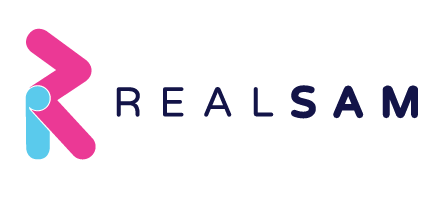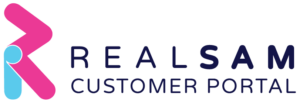
The RealSAM Customer Portal makes it convenient for you or a family member to manage your RealSAM Pocket’s content. After trying it out for myself, here’s what I’ve discovered about the platform.
Getting on the Customer Portal is Super Easy!
If you find it difficult to set up new devices and accounts, you’re not alone. For me it can be time consuming and at times intimidating. And it’s not necessarily because of my visual impairment, although that does play a role in it, technology just doesn’t come as naturally to me as it may for others. So, I was a bit worried that it would be a complicated process to log onto the portal.
I was pleasantly surprised at how easy it was to get onto the RealSAM Customer Portal for the first time. There’s no need to fill out a long form. No need to enter details like name, email, birthday, etc. Also, there’s no need to come up with a username, and creating a long-term password is optional.
It takes 3 easy steps to get on the portal for the first time.
- Go to https://portal.realsam.co.uk
- On your Pocket, press the ‘tap to talk’ button and ask, ‘What is my portal log
in?’ - Enter the 5-digit ID number in the Username text field and the temporary
password that RealSAM provides in the Password field.
The Customer Portal is Accessible to Low Vision Users
As a low vision user, there are several things that can be challenging when navigating websites and digital platforms. It may not be compatible with your assistive technology. It may be difficult to read text due to size, spacing, and lack of contrast.
After logging onto the portal, I found that the page was compatible with my assistive tech, Windows OS magnifier. I was able to zoom in and out without any glitches occurring. Additionally, it’s helpful that there is an option to resize the font and to choose greyscale mode.
It’s easy to find and select what you’re looking for in the portal. Each section is labeled on a large dark colored tile. Likewise, headings and buttons are labeled with large lightly colored text on dark backgrounds. Text fields are easy to identify; they are large and clearly labeled.
NEW – Catalog Browsing is Now Possible on the Portal
Catalog Browsing is a new feature recently added to the portal and I love it! As an avid reader, one of my favorite things to do on Pocket is to listen to audiobooks. I also enjoy tuning in to fun and interesting podcasts on various random topics—with Catalog browsing it’s even easier to save my favorites and get new content.
You can easily search for any books from RealSAM’s 5 amazing book sources, by title, author or description. When you’ve found what you’re looking for, just click on the ‘Add to Bookshelf’ button and it’ll be ready for you to listen to on your Pocket.
Browse the whole list of Radio Stations or search for a specific one by title, location or genre. Browse all available podcasts or search by Episode Title, Episode Description, or Program Name. Whenever you want to try something interesting, just click on the ‘Add to Favorites’ button and it’s ready for you to listen on your RealSAM Pocket.
Try It Out
Using the Customer Portal, you’ll be able to:
- Manage your contacts or add your whole address book to Pocket by
uploading a CSV or VCF file - Browse and search the catalog – save books to your Pocket’s Bookshelf
- Browse and search the catalog – save radio stations and podcasts to Favorites on Pocket
- Purchase a RealSAM Hub subscription
- Create a long-term personalized password
- Access support and device information
All these features are accessible and make it convenient and easier to manage what you want to have in your RealSAM Pocket. And if you’re helping your loved one with their contacts or their content, the portal makes it easy to do everything remotely.
End of Article