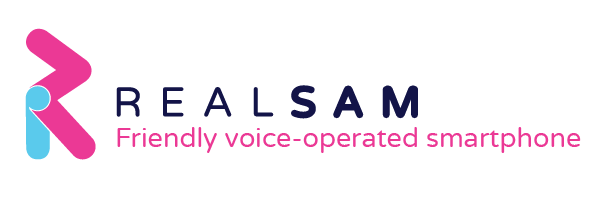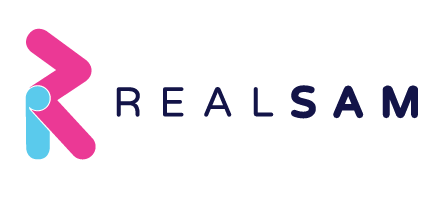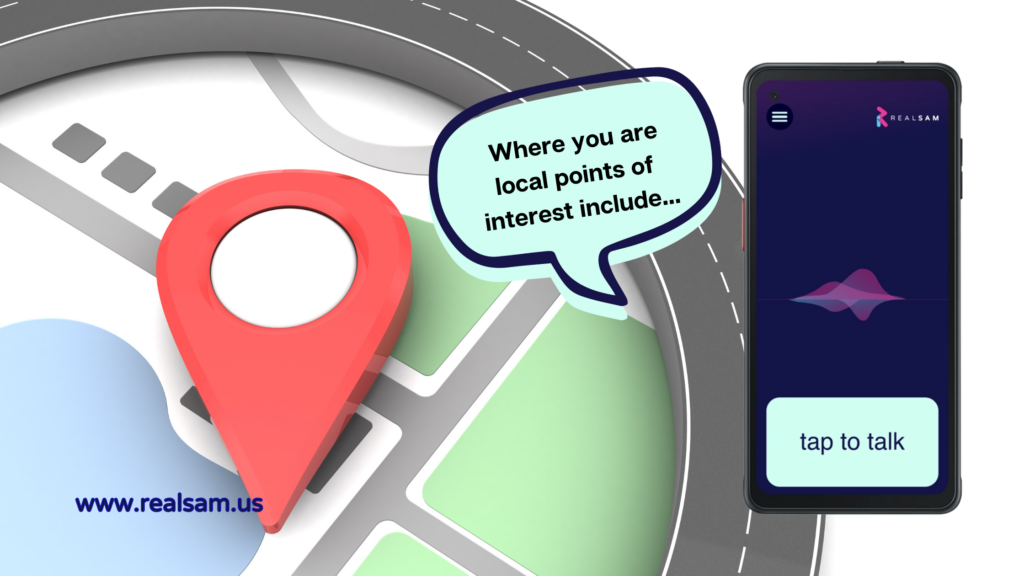
The RealSAM Pocket is not just accessible, it’s also designed with features that support everyday independence for those who are blind or visually impaired. Pocket has a Navigation Tool with Orientation Features that will help you find your way. Here are two things you can find out using Pocket’s Orientation Features.
Ask Pocket Where You – Get Accurate Location
The RealSAM location tool can accurately tell you where you are and what’s around you.
Just press the “tap to talk” button and ask, “Where am I?” Pocket will tell you the nearest address and cross street detected by the GPS. Personally, every time I’ve done this with my Pocket, I’m able to get an accurate location. When I’m at home, I’ve had Pocket tell me that, ‘You’re close to…’ my exact address, and an approximate distance from the nearest intersecting street.
I’ve found that if I’ve just started the phone, or if it has been inactive for a while, it takes one or two tries to get the GPS on point. If at any time you ask Pocket, ‘Where am I?’ and you get a response that doesn’t sound familiar or you know is not correct, just give it another go, or give it a minute and then try again. This hasn’t happened to me often, but when it does after the second time, the GPS would readjust and function normally, providing accurate location.
Ask Pocket What’s Around You – Get Nearby Points of Interests
In addition to pinpointing your location, you can also find out what’s around you with Pocket. “Tap to talk” and use these phrases:
“What’s near me?”
“What’s nearby?”
“What’s around here?”
“Local points of interests.”
RealSAM will respond with “Where you are, nearby points of interest include…” and list businesses, restaurants, stores, places of worship, and more. For example, from one location in town, Pocket might tell me, “Where you are, nearby points of interests include Cullet Guttering Services, Audio Recording, Jean’s Auto Painting, Cindy’s Cleaning Solutions, Spring Theatre, Grace Bible College…”
You can continue to check for what’s around you as you walk or anytime you are somewhere new.
How Can this Orientation Feature Be Helpful to You?
Using the RealSAM orientation feature to find out where you are and what’s nearby will help you navigate any time you are out. It can be especially useful in certain situations.
1. Navigating a new or an unfamiliar place
It’s helpful to have a friend or a guide when going somewhere for the first time. It gives you an opportunity to get the lay of the land when someone can describe what’s around. You can get specific directions that will help you become more familiar with that location.
But it’s not always possible to go to a new place with a sighted guide. The RealSAM orientation feature can be helpful, for instance, to confirm that you’ve arrived at the correct location after traveling via public transportation or ride-share. As long as you know the street or address of your destination, you can gain more confidence by confirming your location when you ask RealSAM, “Where am I?”
If your destination is a place of business or a shop, and you’re not directly in front of it when you get off your ride, you can see if Pocket can detect it when you ask, “What’s nearby?” For example, if you’re looking for your favorite restaurant, Pocket will be able to tell you that it’s in your vicinity. This feature will not give you step-by-step directions, but it will help you to get a sense of your surroundings and allow you to make a better decision about which direction to set out for.
2. Meeting up with a friend
You can use this orientation feature when you’re meeting someone. Ask Pocket, “Where am I?” Then tell your Pocket to call your friend and relay the nearest cross street and the nearest address.
3. Giving directions
If you need to let someone know where to pick you up, you can tell them what you’re close to and your exact location according to Pocket.
4. Discover a new point of interest
Have you ever gone somewhere and had no idea that your favorite store was right around the corner? The next time you go to one of your regular locations, ask Pocket, “What’s nearby?” You’ll discover interesting new places to try. You might not be able to go there right then and there, but you can take note of it. Then later, have a family member, friend, or mobility instructor map out a route for another time.
5. Use the RealSAM orientation feature with Be My Eyes
Find out what’s around you using the RealSAM orientation feature, then get sighted assistance from a Be My Eyes volunteer. Using your phone’s camera, they can let you know if that point of interest is accessible from where you are. They can describe your surroundings in detail, read signs you can’t see and give you some directions.
More Location Tools and Assistive Features
RealSAM Pocket includes additional navigation tools that can help you navigate. Find out more from “Pocket’s Navigation Tool – Outdoor Locations” from RealSAM News Page.
RealSAM devices also include additional assistive features. Check out these articles on the RealSAM News Page.
Accessible Global Time, Date, and Weather on your RealSAM Pocket
The Video Magnifier on RealSAM
7 Things to Consider When Shopping for a Cell Phone for Seniors
–End of Article–